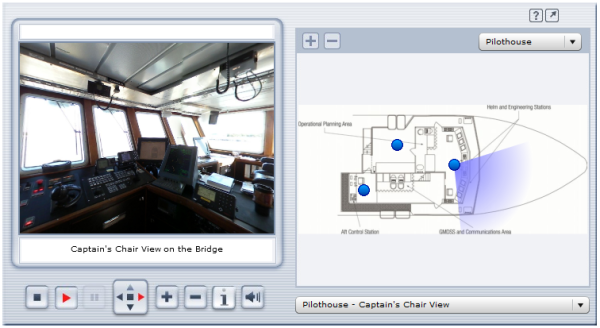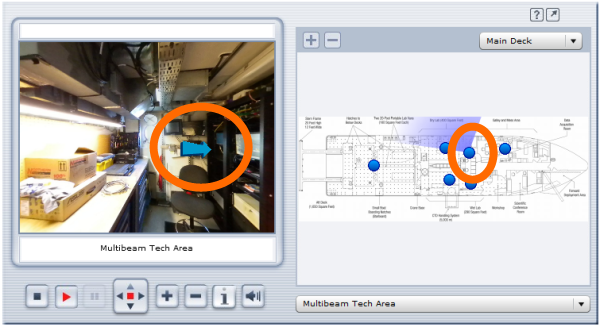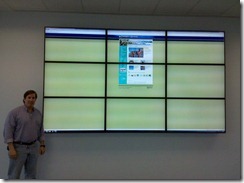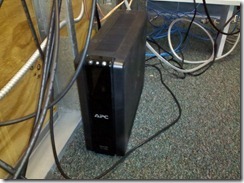I tinkered around with a demo copy of the 3DVista Stitcher and 3DVista Show 3.0 to push its capabilities a tad. I touched on the packages in a previous blog post about the Global Visualization Lab where I did a simple panorama of the room. The wheels started turning and we decided to push the envelope a little and create a series of panoramic views of the RV Hugh R Sharp as a proof of concept for an online virtual tour of a research vessel.
The image above is a screen shot of the proof-of-concept panoramic tour we came up with. Click the image above or this hyperlink to visit the actual panoramic tour. The pane on the left shows an interactive panorama of the various points of interest on the ship. The right-hand pane shows a scan of the deck and compartment that the panorama represents. If there is no user action, the tour will cycle through a complete 360 view of each panorama and will move onto the next panorama in the list if nothing is clicked. There are two drop-d0wns to the right, one above the deck layout to select a specific panorama and one below it to select a specific panorama.
A really cool feature of the product is the ability to take the panorama full-screen for a more immersive experience. To do so, just click on the arrow button in the top-right-hand corner next to the question mark symbol. Once in full-screen mode, you can easily cycle through the various pano’s by mousing over them near the bottom of the screen.
The 3DVista Show software allows you to insert hot-spots into the panorama’s as well that can either link to other pages/sites or to include an audio clip into the mix. This makes it quite easy to include additional information about a specific area or feature. I inserted an animated arrow pointing to the Multibeam Operator Station on the Main Deck -> Multibeam Tech Area that links out to the Reson Seabat 8101 Multibeam Echosounder posting.
The mind races with the various uses for this type of technology. It allows for mobility impaired individuals and class groups to tour a space that they’d ordinarily be unable to access. It also allows scientists to “look around” and get a feel for the spaces that they’d be using when they come onboard a vessel. For a future project, I’d like to get support do some panorama’s both inside and outside of the various UNOLS lab vans that would allow scientists to virtually stand in the lab vans and walk around them to see how they’re laid out. 3D panorama’s of research sites in remote locations like the arctic and antarctic also come to mind as does tours of mineral sample and other collections with hotspots included for the various specimens for links to additional information. The application of this tech abounds.
I talked with the folks at 3DVista and it looks like they offer a 15% academic discount for the software so be sure to ask about if if you’re going to purchase it. They also list a one-shot 360 degree pano lens and adapters to make shooting the digital pics a little easier. We used a 180 degree fish-eye lens for our pano shots, which means we did 3 shots at each location 120 degrees off from one-another and stitched them together with the 3DVista Stitcher program.
Many thanks to Lisa Tossey for taking the photos and getting this project rolling. I posted this as an unpolished proof-of-concept version. I look for the ready-for-prime-time panorama that she comes up with for the CEOE site. I also look forward to seeing any cool panoramas that are out there for research projects. Be sure to share your links.